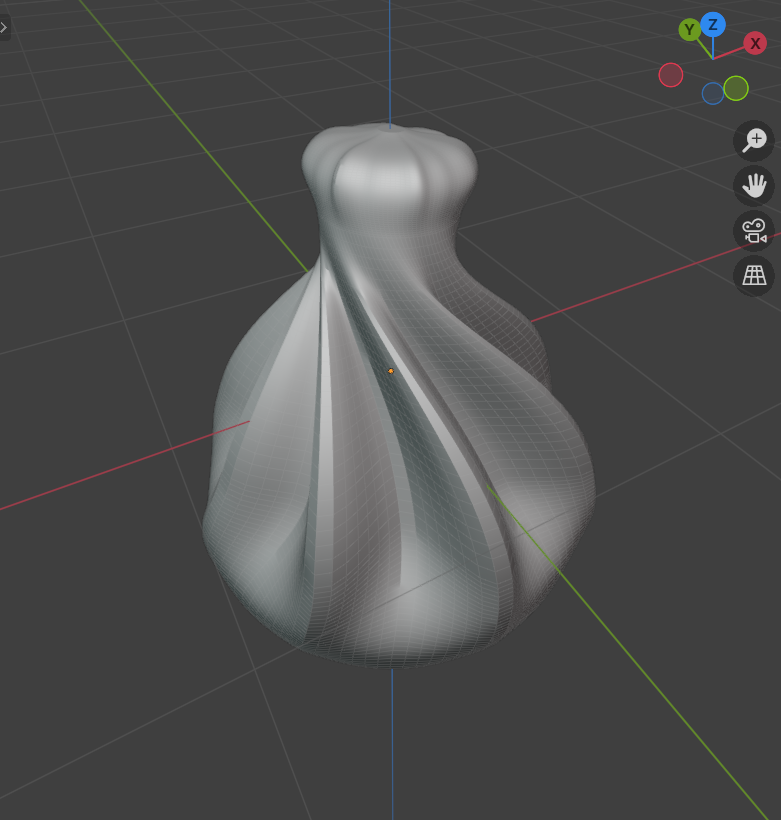2. Khinkali

Learn to model a simple khinkali dumpling with its signature spiral pleats.
1. Create Base Shape
Start by adding a preset cylinder object from the add-on’s library. This consists of two lofted Bezier circles with filled caps.
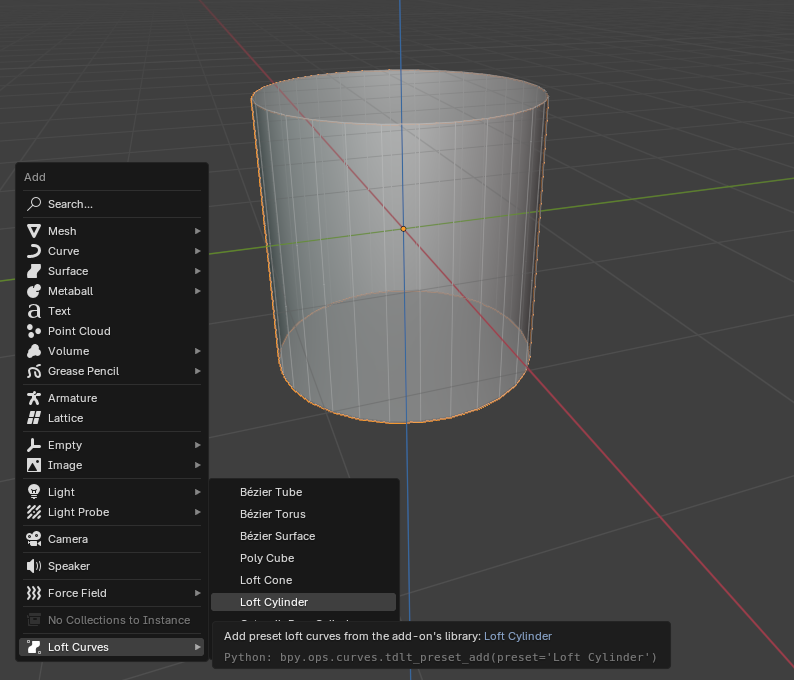
Enter Edit Mode
Select all points
Convert V curves to Bezier using the Set V Curve Type operator (located in the “Loft Tools” panel of the 3D View sidebar)
Set V handles to Auto using the Set V Handle Type operator
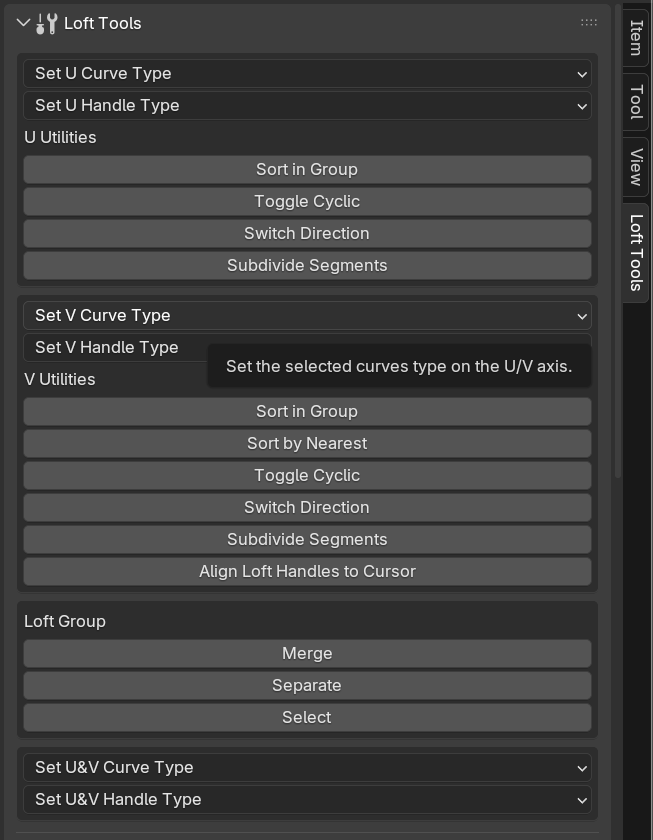
2. Subdivide Curves
Use Subdivide Loft Segments for both axes:
U curves: 16 points
V axis: 6 curves, subdivide the cylinder into 4 segments (yielding 5 cross-section circles), duplicate the top circle to add a sixth circle
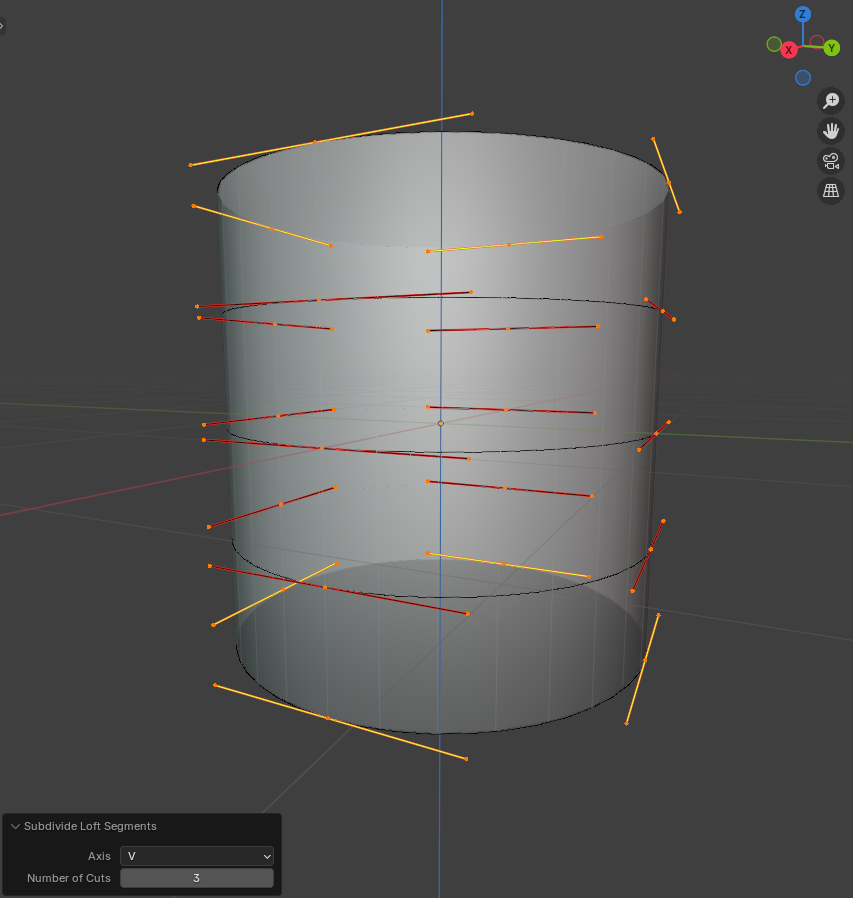
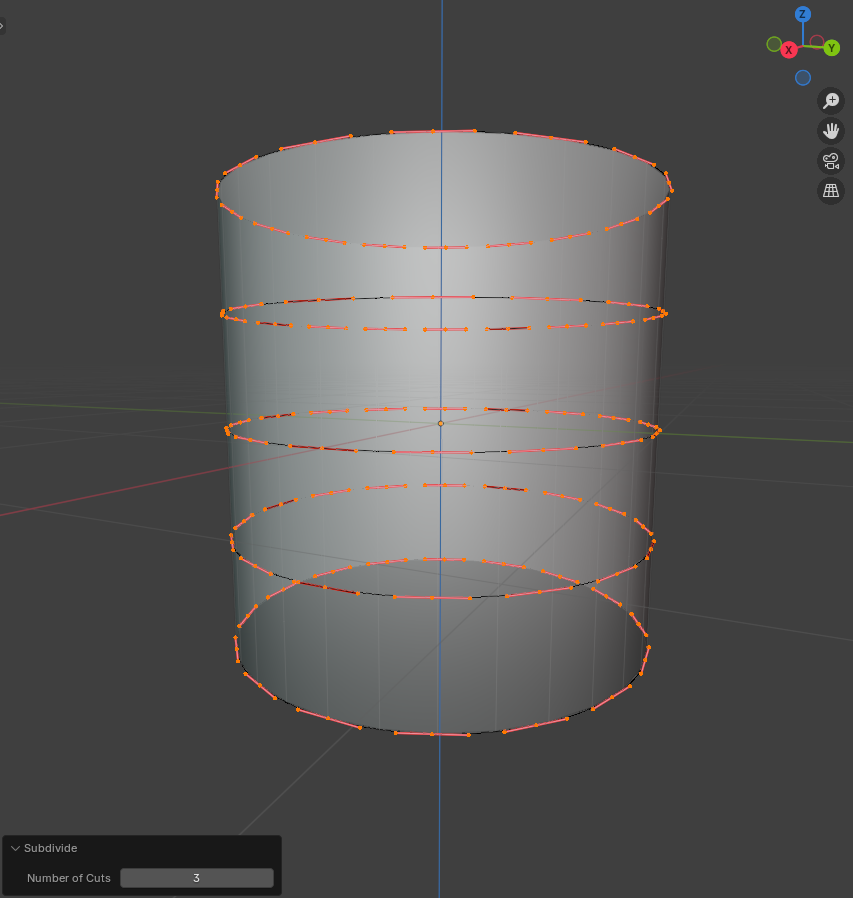
Adjust mesh resolution using Resample parameters in the modifier (same as in the Potion Bottle tutorial).
3. Shape the Dumpling
Use transform tools to create this shape: 1. Create a wide, smooth base by positioning 3 circles close together at the bottom 2. Maintain a long stretch between the base and top without intermediate cross-sections 3. Scale the top 3 circles to your preferred size
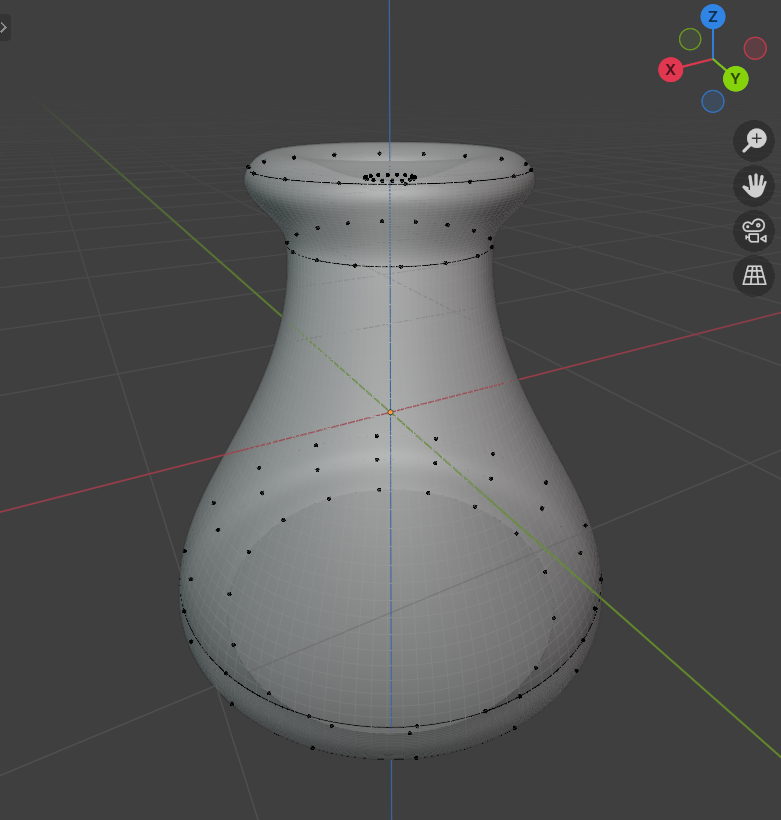
4. Create Pleats
Switch to Point Select Mode
On the top circle at the dumpling base - select every other control point
Scale these points inward simultaneously toward the center
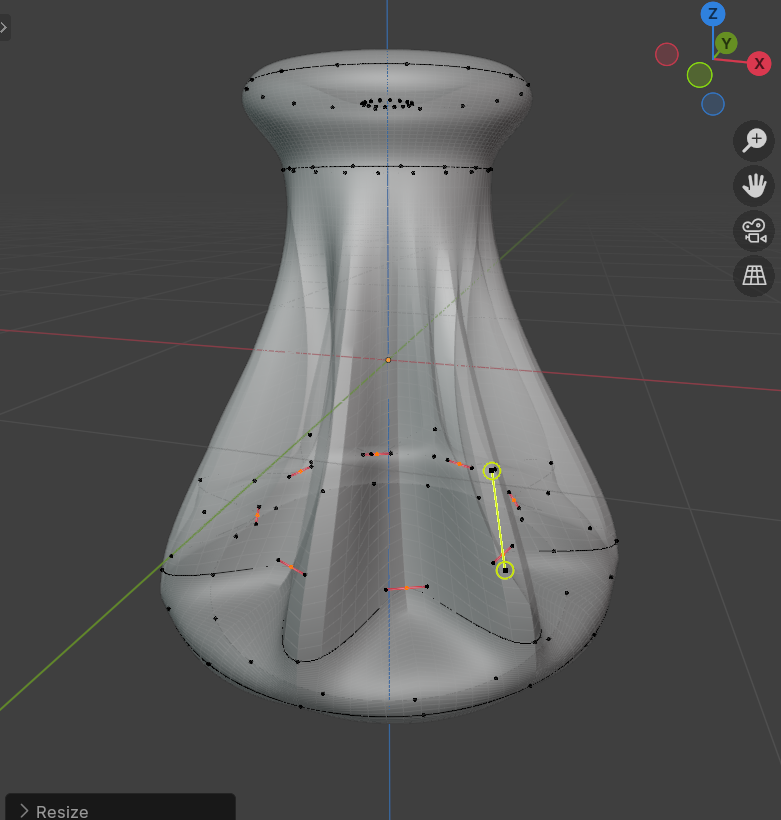
5. Add Twist
Select all circles forming the top part of the dumpling
Rotate them around the Z axis to create twisting for the pleats
Manually adjust individual points to add variation to the shape